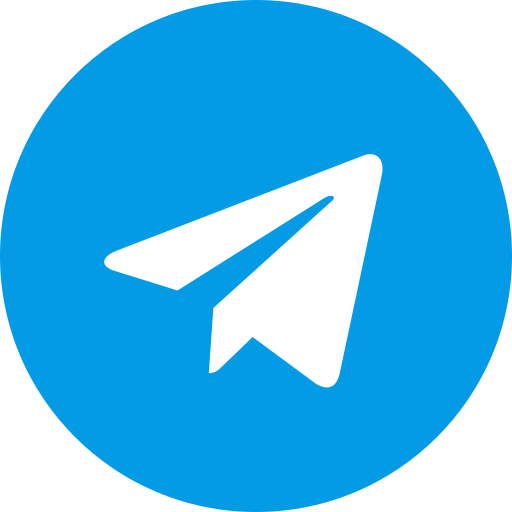Here’s a guide to configuring the PPSSPP emulator for Windows:
Downloading and Installing PPSSPP:
- Head over to the official PPSSPP website [PPSSPP official website].
- In the “Downloads” section, choose the “Windows” option.
- There are two versions available: Installer and Zip. The installer creates a standard application folder, while the Zip is portable and doesn’t require installation. Choose the one that suits you.
- Download the chosen file (".exe" for installer, “.zip” for portable).
Adding Games (ROMs):
- Obtaining ROMs: Keep in mind that downloading copyrighted ROMs is illegal unless you own the original game cartridge.
- Locate your ROMs: Once you have your PSP game ROMs (usually “.iso” files), remember where you store them on your PC.
- Adding ROMs to PPSSPP:
- Open PPSSPP.
- Click on “Browse…” in the “Games” section.
- Navigate to the folder containing your PSP ROMs.
- Select the folder and click “OK.”
- PPSSPP should scan the directory and display your games.
Basic Configuration (Optional):
PPSSPP generally works well out of the box, but you can adjust some settings for better performance or customization. Here are a few options to consider:
- Graphics:
- Go to “Settings” > “Graphics.”
- You can enable options like “Hardware Transform” (improves performance) or adjust “Frameskip” (reduces lag).
- Controls:
- Go to “Settings” > “Controls.”
- If using a gamepad, you can choose “Presets” for popular controllers or configure buttons manually under “Control Mapping.”
- Audio:
- Go to “Settings” > “Audio.”
- You can adjust sound options like “Latency” or enable “Hardware Acceleration” (might improve audio quality).
Additional Resources:
There are many resources available online to help you with PPSSPP configuration. Here are a couple that you might find useful:
- Video tutorials on YouTube searching for “PPSSPP emulator windows configuration” ([YouTube video on PPSSPP emulator windows configuration])
- PPSSPP Setup Guide 2024 ([YouTube video on PPSSPP emulator windows configuration])
Remember, these are just some basic configuration options. You can explore the settings in PPSSPP to find what works best for your specific games and PC hardware.